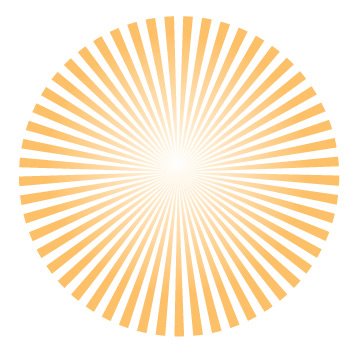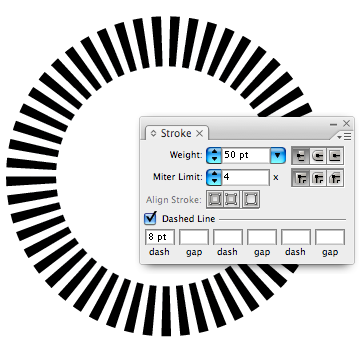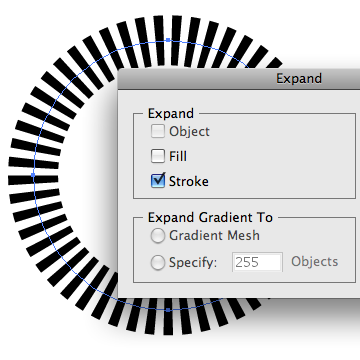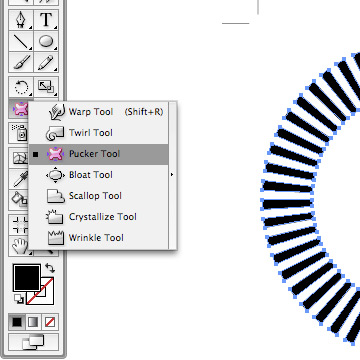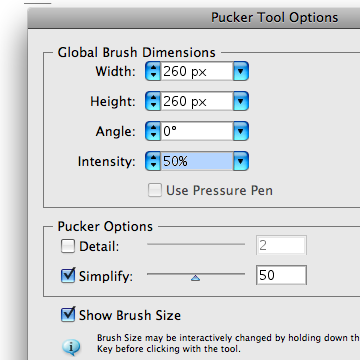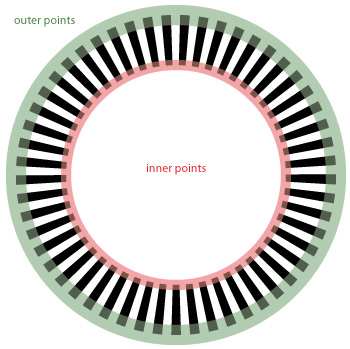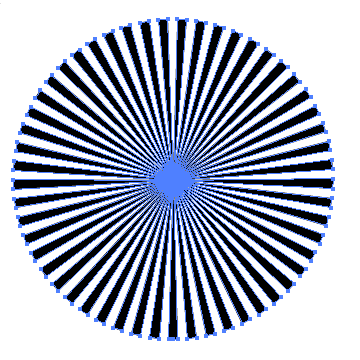I would like to remember some cool stuff in future, if i will use windows 7. Here are some selected tips & tricks which may be useful for you as well. It`s my own selection and if you have any other cool tip, please write it. Thanks.
Disable Windows Features
Click Start, type
OptionalFeatures and press Enter to launch the Windows Features dialog.
Clear the checkbox to the left of any features that are surplus to
requirements, and click OK to remove them.
Customise the log-on screen
Changing the Windows
log-on screen used to involve some complicated and potentially dangerous
hacks, but not any more - Windows 7 makes it easy.
First,
browse to
HKEY_LOCAL_MACHINE\Software\Microsoft\Windows\CurrentVersion\Authentication\LogonUI\Background
in REGEDIT, double-click the
DWORD key called
OEMBackground (
not there?
Create it) and set its value to
1.
Now find a background
image you'd like to use. Make sure it's
less than 256KB in size, and
matches the aspect ratio of your screen as it'll be stretched to fit.
Next,
copy that image into the %windir%\system32\oobe\info\backgrounds folder
(
create the info\backgrounds folders if they don't exist). Rename the
image to
backgroundDefault.jpg, reboot, and you should now have a custom log-on image.
Recover screen space
right-clicking the Start
orb, then Properties > Taskbar > Use small icons
Restore the Quick Launch Toolbar
If you're unhappy
with the new taskbar, even after shrinking it, then it only takes a
moment to restore the old Quick Launch Toolbar.
Right-click
the taskbar, choose Toolbars > New Toolbar, type
"%UserProfile%\AppData\Roaming\Microsoft\Internet Explorer\Quick Launch"
(less the quotes) into the Folder box and click Select Folder.
Now
right-click the taskbar, clear 'Lock the taskbar', and you should see
the Quick Launch toolbar, probably to the right. Right-click its
divider, clear Show Text and Show Title to minimise the space it takes
up. Complete the job by right-clicking the bar and selecting View >
Small Icons for the true retro look.
Browse your tasks
If you prefer the keyboard over
the mouse, you will love browsing the taskbar using this nifty shortcut.
Press Windows and T, and you move the focus to the left-most icon on
the taskbar. Then use your arrow keys to change the focus to other
icons, and you get a live preview of every window.
Pin a drive to the taskbar
The taskbar isn't just for apps and documents. With just a few seconds work you can pin drive icons there, too.
Right-click an empty part of the desktop, select New > Text File, and rename the file to
drive.exe. Drag and drop this onto your taskbar, then delete the original file.
Right-click your new "
drive.exe"
taskbar button, then right-click its file name and select Properties.
Change the contents of both the Target and Start In boxes to point at
the drive or folder of your choice, perhaps click Change Icon to choose
an appropriate drive icon, and you're done - that drive or folder is now
available at a click.
Protect your data
USB flash drives are convenient,
portable, and very easy to lose. Which is a problem, especially if
they're carrying sensitive data. Fortunately Windows 7 Ultimate and
Enterprise have the solution: encrypt your documents with an extension
of Microsoft's BitLocker technology, and only someone with the password
will be able to access it. Right-click your USB flash drive, select Turn
on BitLocker and follow the instructions to protect your private files.
Windows 7 supports several useful new keyboard shortcuts.
Alt+P
Display/ hide the Explorer preview pane
Windows Logo+G
Display gadgets in front of other windows
Windows Logo++ (plus key)
Zoom in, where appropriate
Windows Logo+- (minus key)
Zoom out, where appropriate
Windows Logo+Up
Maximise the current window
Windows Logo+Down
Minimise the current window
Windows Logo+Left
Snap to the left hand side of the screen
Windows Logo+Right
Snap to the right hand side of the screen
Windows Logo+Home
Minimise/ restore everything except the current window
Parallel defrags
The standard Windows 7 defragger
offers a little more control than we saw in Vista, and the command line
version also has some interesting new features. The /r switch will
defrag multiple drives in parallel, for instance (they'll obviously need
to be physically separate drives for this to be useful). The /h switch
runs the defrag at a higher than normal priority, and the /u switch
provides regular progress reports so you can see exactly what's going
on. Enter the command
defrag /c /h /u /r
in a command window to speedily defrag a system with multiple drives, or enter defrag /? to view the new options for yourself.
Create a new folder shortcut
When you need to create
a new folder in Windows 7 Explorer, don't reach for the mouse. Just
press Ctrl+Shift+N to create the folder in the active Explorer window,
then type its name as usual.
USEFUL LINKS
http://windows.microsoft.com/en-us/windows/security-essentials-download